Retrieve your Regis email on your smart phone
For iPhone or iPad
- Click on the “Settings” icon
- Click on “Mail, Contacts, Calendars” in the left pane and then click on “Add Account”
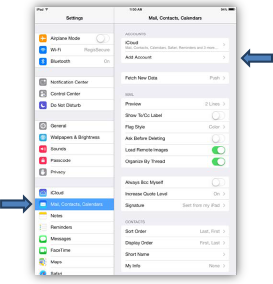
- Click on the “Exchange” account
- Enter your Regis email (username@regiscollege.edu)
- Enter your Regis password, and give this email account a Description such as “Regis Email”
- Click “Next”
- If the “Exchange” synch options screen appears, make sure “Mail” is enabled, then click “Save”
- If a “Cannot Verify Server Identity” pops up, click “Continue”
- For the Server, fill in “cas.regiscollege.edu”
- For the Domain, fill in “regis_nt” (The underscore is located by pressing the “.?123” key and then the “#+=” key)
- Fill in the username and password for your Regis Email
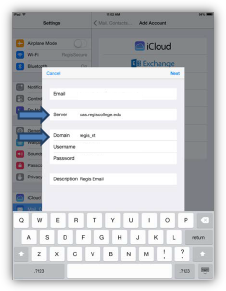
- Click “Next” at the top right, make sure “Mail” is enabled, then click “Save”

- Click the Home button at the bottom on the front of the iPad to return to the home screen
For Android Devices
- Open the Settings app and scroll down until you see “Accounts”
- Click “Add Account”
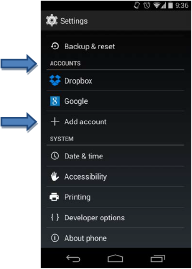
- Select “Corporate”
- Enter your email and password then click “Next”
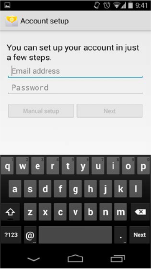
- Select “Exchange” as the Account Type
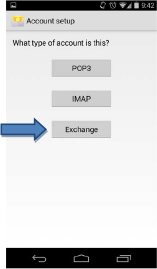
- Enter your Regis username and password
- For the Server, fill in “outlook.office365.com”
- Change the Security Type to “SSL/TLS”
- If there is no field for “Domain”, add “regis_nt\” in front of the username
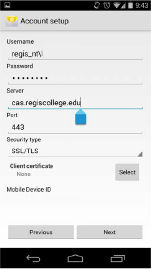
- Click “Next”
- Click “OK” if a “Remote security administration” window pops up
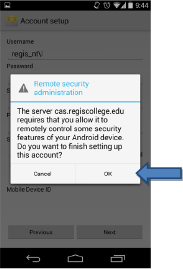
- Make sure “Sync email from this account” is checked
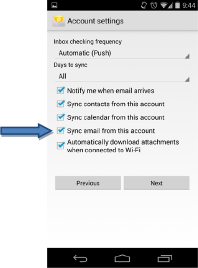
- Give this account a name such as “Regis Email”
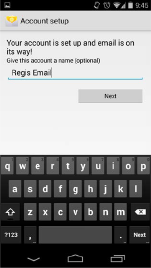
- The emails will attempt to sync but a notification will appear saying “Security update required” (Give this a couple of minutes)

- Click on this notification
- Now, a popup will appear saying “Security update”, click “OK”

- A new screen will appear saying “Activate device administrator?”, Click “Activate”

Your phone is now synced with your Regis email, open the “Email” app to see them
ITS will be glad to assist you with any server information needed to complete this task, but due to the extensive number and types of cell phones, we are unable to setup individual phones. Please consult your cell phone provider technical support for individual phone assistance.